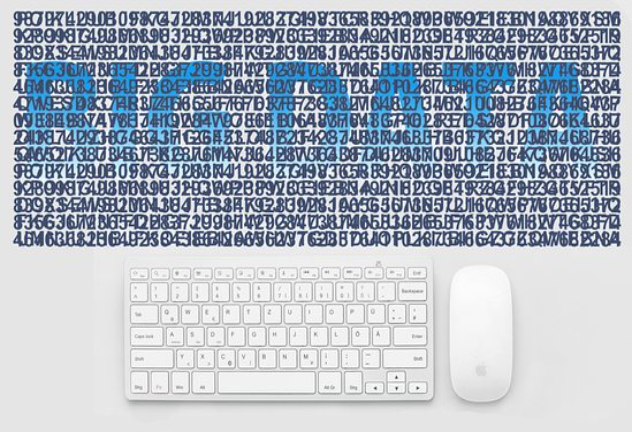
UTM parameters can be used by marketers to monitor the effectiveness of Google Ads relative to specific campaigns, ad groups, and keywords. Sadly, manually creating tracking parameter strings is time-consuming and prone to mistakes.
Automate the process in its place. Enable the account-level Google Click Identifier, configure the account-level UTM variables, and use a script to create the ad-group-level custom parameters.
Table of Contents
The Procedure To Add Utm Tracking In Your Google Ads Campaigns:
Step 1: Open your Google Ads account
Step 2: Click on the campaign tab
Step 3: Choose the campaign you want to monitor.
Step 4: After that, select more settings by clicking on Settings.
Step 5: Click on campaign URL options
Step 6: Now set the final suffix to
utm_source=googleads&utm_medium=cpc&utm_campaign={campaign}&utm_adgroupid={adgroupid}&utm_campaignid={campaignid}&utm_keyword={keyword}&utm_device={device}&utm_placement={placement}&utm_network={network}&utm_creativeid={creativeid}&utm_matchtype={matchtype}
Step 7: And Click Save.
Is It Possible To Combine Auto-tagging And Utm Parameters?
Yes, UTM parameters and auto-tagging are compatible. We repeatedly tested this with our customers, and we have not noticed any negative effects.
However, you can turn on the auto-tagging override setting in Google Analytics under Property Settings > Advanced Settings > Allow manual tagging (UTM values) to override auto-tagging (GCLID values) to be safe.
Tracking Parameters
Urchin Software Corp. is where Google Analytics started., which In 2005, Google acquired. Before then, Urchin created a process for tracking clicks on an URL called “Urchin tracking module” — Google has continued to use this methodology.
The Google Click Identifier (GCLID) is a mechanism used by Google to transmit click information from Ads to Analytics.
Thus the terms “UTM” and “GCLID” describe tracking identifiers — also called “parameters” — which are short snippets of code added to the end of a website’s address. Here’s a sample UTM:
?utm_source=google&utm_medium=ad&utm_campaign=campaign
In the above example, the traffic source is Google, the medium used is an ad, and the campaign is called “campaign.”
The website address is added after the parameter string’s opening question mark (?)
https://example.com?utm_source=google...
Individual parameters are separated by an ampersand (&).
utm_source=google&utm_medium=ad
Gclid
The Google Click Identifier might be the simplest method to assess the success of an advertising campaign for businesses that use Google Analytics to track ad performance. This URL tracking parameter transmits specific data from Google Ads to Google Analytics using a special code.
At the account level, the GCLID can be enabled, ensuring that it appears in all campaigns and advertisements associated with that account.
One of the simplest ways to pass advertising data to Google Analytics is by automatically tagging Google Ads URLs with the GCLID.
To turn on GCLID auto-tagging:
- Open Google Ads,
- From the account level, select “Settings,”
- In the drop-down, choose “Account Settings,”
- Open the “Auto-tagging” section,
- Select “Tag the URL that people click through from my ad,”
- Save.
The GCLID will be added to all ad URLs once it is enabled. Here is an example.
?gclid=74974f7hw8hr7ie8wuy
Account Level Utm Parameters
The GCLID cannot be used or interpreted by all analytics software, CRMs, or ad-measurement platforms. Although UTM parameters are divided into five sections, these systems can almost certainly parse them.
- utm_source describes the ad platform, social media site, or content source of the visit. Examples include “Google,” “Facebook,” or “newsletter.”
- utm_medium tracks the type of traffic. For Google Ads campaigns, this is often “ad” or “cpc.”
- utm_campaign is the campaign name or identifier.
- utm_term captures paid keywords.
- utm_content indicates something about the ad creative, such as “video” or “search” or something important about the ad, perhaps a target audience.
To create account-level UTM parameters in Google Ads:
- Open Google Ads,
- From the account level, select “Settings,”
- In the drop-down, choose “Account Settings,”
- Open the “Tracking” section,
- Paste in a tracking template,
- Click “Save.”
Tracking template. Here, the tracking template is crucial.
The tracking template is essential for configuring account-level UTM parameters in Google Ads.
Let’s think about the template and its design.
{lpurl}?utm_source=google&utm_campaign={campaignid}&utm_medium=ad&utm_content={creative}&utm_term={keyword}
The first section includes the abbreviation “lpurl” (“landing page URL”) wrapped in curly braces. The braces indicate to Google Ads that this is a parameter that needs to be parsed. Specifically, it will replace “lpurl” with the ad’s target URL.
The UTM parameters are the next. A question mark (?) precedes the string, as can be seen.) and separates individual parameters with an ampersand (&).
?utm_source=google&utm_campaign={campaignid}...
Using details about the particular ad, such as a distinct campaign identifier, Google Ads will automatically parse some of these parameters.
utm_campaign={campaignid}
The portion of the template for the utm_campaign will output something like this:
utm_campaign=hy76syd6tsgd
Here “hy76syd6tsgd” is the campaign identifier that Google Ads parsed from {campaignid}.
There are several parameter variables, which Google calls “ValueTrack” parameters.
- {campaignid} is replaced with the campaign id, not the name.
- {adgroupid} includes the ad group identifier.
- {device} resolves to “m” for mobile, “c” for computer, and “t” for tablet.
- {creative} includes a unique id for the individual ad.
- {keyword} is parsed with the keyword matching the search query or content. With dynamic ads, this one is ineffective.
Additional parameters, like the device, can be added to the template.
?utm_source=google&device={device}
Mix and match these parameters to create an account-level tracking template and test it by clicking the “test” button in Google Ads.
Custom Parameters
The aforementioned account-level tracking template may also include unique URL parameters that are typically found at the campaign or ad group level in Google Ads.
At the campaign or ad group level, custom URL parameters are typically manually set using a well-known name and value pair.
These custom URL parameters begin with an underscore and are enclosed in curly braces within the tracking template.

?utm_source=google&campaign={_campaign}
Google Ads will substitute a blank value for the custom parameter if neither the campaign nor the ad group have set it. Thus, while you might have expected the parsed URL to look like this:
?utm_source=google&campaign=Amazing_Campaign
It might actually look like this:
?utm_source=google&campaign=
The entire point of this article would be defeated if custom parameters were manually set up in each campaign or ad group. Fortunately, a Google Ads script, which is JavaScript that connects to a Google API within the Ads context, can do this automatically.
To create a script:
- Open Google Ads,
- Click “Tools & settings” in the upper right,
- From the drop-down menu, choose “Bulk Actions,”
- Select “Scripts,”
- Click the plus sign to add a script when the scripts page appears.
The navigation of the Google Ads platform has multiple layers that lead to the script development environment.
names of campaigns and ad groups. There are a few issues with the tracking template that was previously described.
{lpurl}?utm_source=google&utm_campaign={campaignid}&utm_medium=ad&utm_content={creative}&utm_term={keyword}
The utm_campaign parameter will be a campaign id, not a name. Similarly, the utm_content parameter will be an id, not a readable name describing the content. Even though these ids can be linked to the correct campaign and advertisement, it would be simpler if the names could be read.
So let’s swap these out for custom URL parameters specific to each ad group. Replace campaignid with the campaign name and creative with the ad group title. Take note of the template’s modifications.
{lpurl}?utm_source=google&utm_campaign={_campaign}&utm_medium=ad&utm_content={_adgroup}&utm_term={keyword}
Here is the script that will add the campaign and ad group names as custom URL parameters at the ad group level.
function main(){
let adGroups = AdsApp.adGroups().withCondition("CampaignStatus = ENABLED").get();
while (adGroups.hasNext()) {
let adGroup = adGroups.next();
let group=adGroup.getName().replace(/\s/g,'_');
let campaign=adGroup.getCampaign().getName().replace(/\s/g,'_');
adGroup.urls().setCustomParameters({adgroup: group, campaign: campaign});
}
}
Let’s examine the elements that make the script effective.
Main. The main function is what Each time the script is executed, Google Ads will dial. On the main scripts page, it is possible to adjust how frequently that occurs.
Ad groups variable. Then, a variable keeps track of all the ad groups connected to the enabled campaigns.
let adGroups = AdsApp.adGroups().withCondition("CampaignStatus = ENABLED").get();
Here the ad groups selector, AdsApp.adGroups(), exposes the ad group level to the script.
Iterator. The function iterates through the list of ad groups in the following section.
while (adGroups.hasNext()) {
let adGroup = adGroups.next();
let group=adGroup.getName().replace(/\s/g,'_');
let campaign=adGroup.getCampaign().getName().replace(/\s/g,'_');
adGroup.urls().setCustomParameters({adgroup: group, campaign: campaign});
}
As the script iterates over each ad group, it completes three tasks:
- Collects the ad group and the associated campaign name,
- Replaces spaces with underscores in the ad group and campaign name,
- Adds the custom URL parameter via .urls().setCustomParameters().
The script will now add the specific URL parameters at the ad group level each time it is executed. The account-level tracking template then has access to these parameters.
Where Do I Find Utm Tracking Code Results Data
- Navigate to analytics.google.com
- Then select Acquisition
- Click on the Campaigns and select All Campaigns.
- You can select Source/Medium as the Primary dimension.
- The screenshot of User Traffic is available for viewing.
Where do I go to create UTM links?
Using the Campaign URL builder, you can make UTM links. This tool allows you to measure custom campaigns in Google analytics and easily add campaign parameters to URLs
Is Google Analytics a free service to use?
Since Google Analytics’ Standard edition is free, small businesses can use it without having to shell out money each month.
There is a monthly fee for the GA360 premium version of Google Analytics, which you must pay if you want more services and advanced features.
What is UTM and how does it operate?
UTM stands for Urchin Tracking Module Codes are short text codes added to the end of the URL that help to track the website traffic if the user clicks a link to this URL

