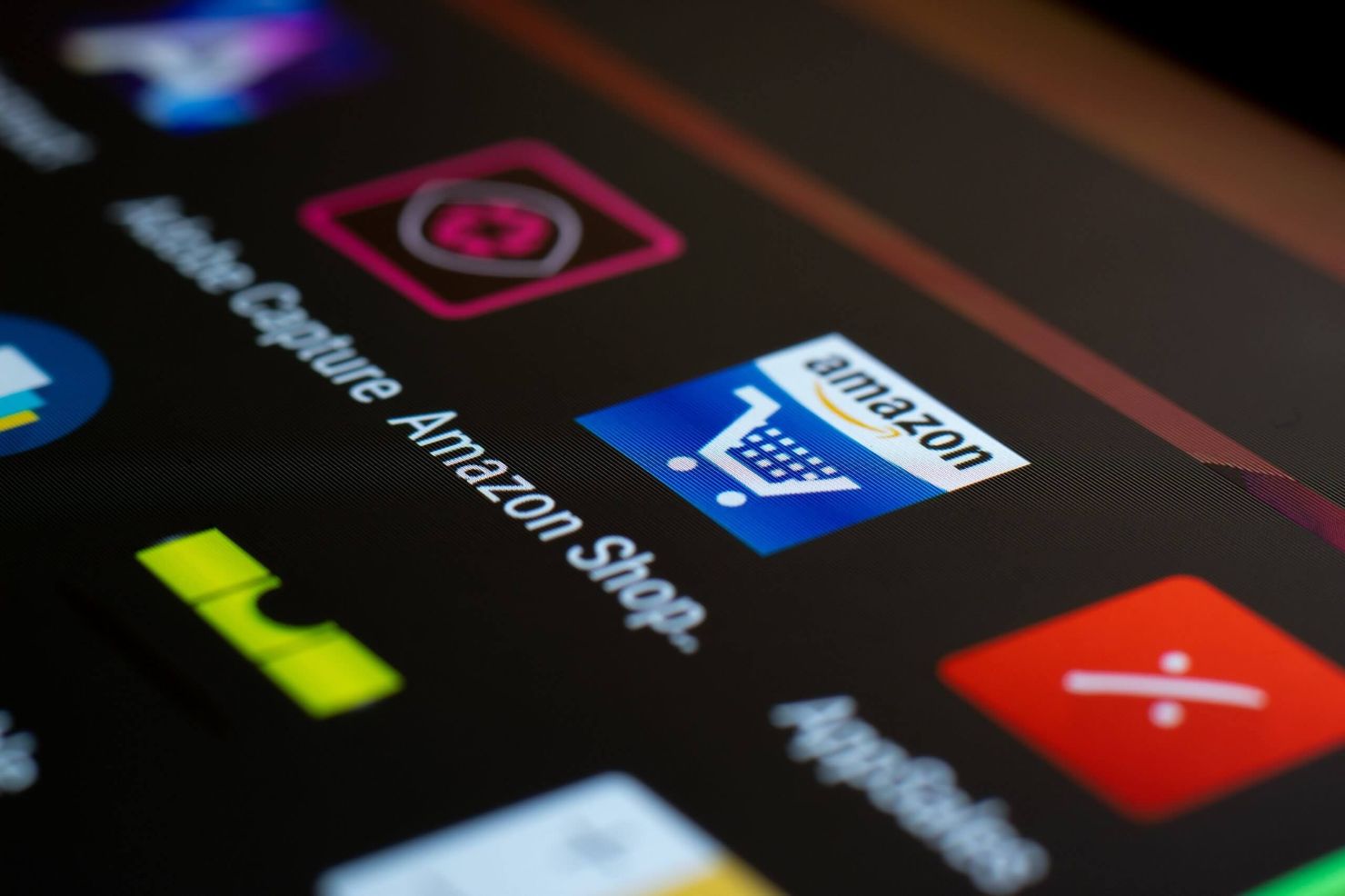
Amazon is one of the most popular online shopping portals around, and it’s easy to fall into a rabbit hole of “window” shopping while browsing the app. Any device, including phones, computers, and tablets, can be used to log into Amazon.com. However, there are numerous ways to log in, which also means numerous ways to log out. Additionally, Amazon does not make the logout procedure obvious, in contrast to some websites.
The sign-out option is cleverly concealed in the Amazon Shopping app for 2022, but after reading this guide, you’ll find it in no time. We’ll demonstrate how to log out of the app on different platforms. Please keep reading.
Table of Contents
How To Log Out Of The Amazon App?
How to sign out of the Amazon app is a common query from users on the internet. Since most users login to any app or service from their mobile device using a personal account, users typically never attempt to log out of the mobile application. Therefore, logging in and out frequently is not necessary.
However, there are some circumstances in which you might have to log out, such as accessing another personal account or resolving a problem with the account.
The problem with the Amazon app is that the developer frequently updates the user interface, sometimes making it more complex than the app’s currently used and well-known design. A recent update to the interface was also found to be contributing to some confusion.
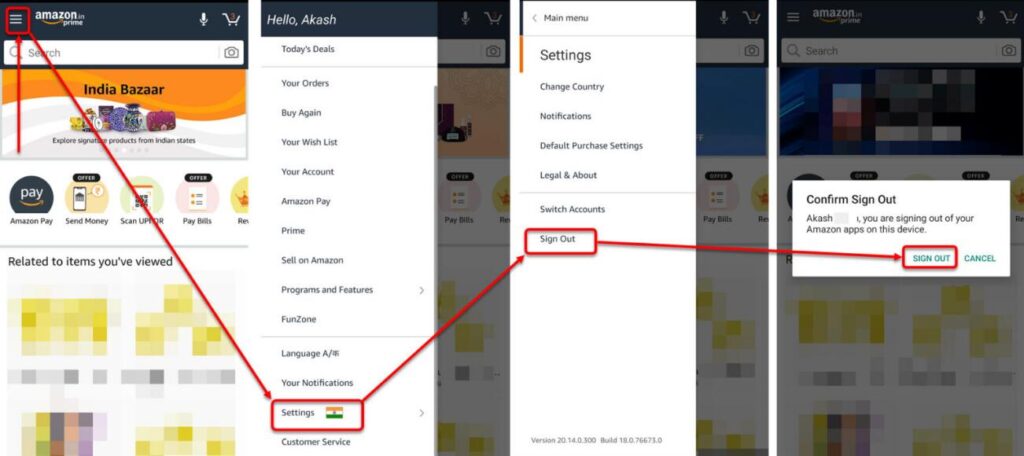
We’ll show you how to log out of the most recent Amazon App if you can’t find the option to do so in the Amazon app.
- Step 1: Open the Amazon app on your smartphone.
- Step 2: The menu option (3 horizontal lines) on the right side is located at the bottom. Click on that.
- Step 3: The settings page with all of its options will now appear. Go all the way to the bottom of the page.
- Step 4: An option titled Settings can be found. Click on that.
- Step 5: The settings option will now expand, and at the bottom, you might see a Sign Out option.
- Step 6: You can quickly sign out of the Amazon Mobile App by clicking the Sign Out option.
Please be aware that the step-by-step process is the same for both iOS and Android apps. So, whether you have an iOS or Android smartphone, you can follow the same instructions.
What If The Amazon App Logout Option Is Not Available?
Some users claim that the Amazon app logout option does not appear in their app and wonder if this is because of an outdated version. We can answer this by saying that the logout option will be present in your app regardless of the Amazon app version you are using.
The only problem is that you can’t find the option quickly because you have to go through several options to find the Amazon logout option.
How Do I Log Out If The Amazon App Logout Option Is Not Available?
You most likely use an old version of the Amazon app if you can’t see any log-out or sign-out options within the app. Then you must download the most recent version of the Amazon app for your Android or iOS device. You can find the signout option after updating the Amazon Shopping App to the most recent version by following the instructions above.
How Do I Log Out Of The Amazon Website?
Using the Amazon website or mobile app, you can also remotely deregister devices. If you’re logged in on several devices, this is a great way to manage your account. Follow the steps below on your PC to remove any device from your account:
- Make sure you are logged in before going to Amazon.
- Hover your cursor over “Accounts & Lists” in the top right corner.
- Select “Content & Devices” from the list.
- Switch to the “Devices” tab. Through an Amazon app, you can view a list of the devices that are currently logged into your account.
- Select the Amazon Prime app.
- Select “Deregister” under “Actions” on the next screen.
- In the popup, confirm deregistering your device.

