
Your e-commerce website should be built on Shopify. One thing you’ll notice after using this platform to create a website is the advertising phrase “Powered by Shopify.” Even though it’s great, having it on your Shopify website might not be a good idea. Continue reading, you will learn to remove powered by Shopify below.
Table of Contents
- Can You Remove Powered by Shopify?
- How to Remove Powered by Shopify- Quick Way?
- How to Remove Powered by Shopify?
- What Are Considerations You Should Care?
- What Does ‘Powered by Shopify’ Mean?
- Why Can’t I Remove ‘Powered By’ from My Shopify Store?
- FAQ on Remove Powered by Shopify
- Conclusion on Remove Powered by Shopify
Can You Remove Powered by Shopify?
The answer is Yes. It is obviously your choice whether or not to do this, but there are a number of good reasons to remove the “Powered by Shopify” link:
- First off, you might not want to confuse customers with a brand that is not yours when they see it.
- Second, rather than handing the footer over to Shopify, you should use it to promote your own brand.
- Or you simply want to delete the “Powered by Shopify” for aesthetic reasons.
Consumer Reports found in one of its studies that the typical user paid more attention to a website’s surface features than to its actual content.
Think about it: most potential customers would want to confirm that the shop is reliable before making a purchase. They would therefore check the social media accounts of your company first.
Unfortunately, next to the social media links, they immediately take notice of the “Powered by Shopify” link.
This link informs your customers that:
- Your own processes are not completed by you.
- They can locate the item for a lower cost elsewhere.
- Additionally, you are probably not very skilled at this.
Deleting the Powered by Shopify footer link as soon as possible is therefore advised.
How to Remove Powered by Shopify- Quick Way?
- Log into the Shopify admin panel and go to Online Store and Themes
- Click Actions
- Click Edit languages
- Use the Search translations box
- Go to the Powered by Shopify box and delete the text
- If you have an “Opening Soon” page, you’ll need to repeat the previous step
- Click Save
- Click Online store, then View your store
How to Remove Powered by Shopify?
Thankfully, the procedure is easy. The steps might vary a little depending on your preferences, technical skill, and theme, but they are generally the same for all stores.
For this example, we will be using the “Debut” theme to show you how to remove “Powered by Shopify”. However, the procedures ought to be quite similar if you’re using other free themes.
Method 1: Remove Powered by Shopify Using Edit Code

Step 1: Online Store > Themes > Actions > Edit codeLog into your store admin. Locate the theme you want to edit by going to Themes in your Shopify admin dashboard. When you see a drop-down Actions, select Edit code
Step 2: Sections > footer. liquid from here, open the folder for Sections that will contain the “footer. liquid” file. Right after that, the coding appears.
Step 3: Open the code search box by pressing Ctrl + F (Command + F) > Search powered_by_link. Press Command and F together if you’re using a Mac. You should press Ctrl and F if you use a PC. In this example, the Debut theme has three “powered_by_link” locations.
Step 4: Delete {{ powered_by_link }}Make sure to delete the following code: <small class=””site-footer__copyright-content” site-footer__copyright-content–powered-by”=””>{{ powered_by_link }}</small>.
You might need to remove more than one instance of this bracketed code, depending on the theme you’re using. For instance, if you use non-sectioned themes, the code might be a little different but should include {{ powered_by_link }}.
Step 5: Click Save
Hit the Save button in the top right corner once the three pieces of code have been removed. You’ve successfully removed Powered by Shopify from your website, so congrats.
Method 2: Remove Powered by Shopify Using Edict Language
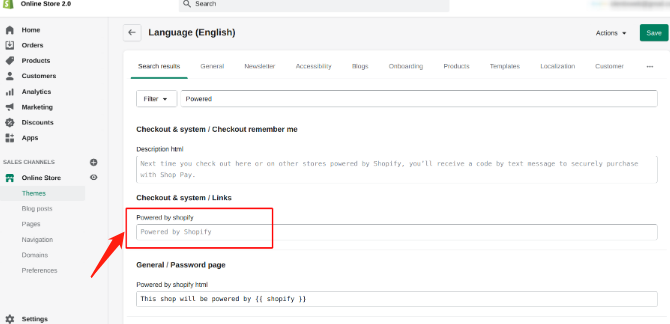
You can use the alternate method below if the first method fails for a variety of reasons. Edit languages can be selected as an alternative to Edit code.
Step 1: Online Store > Themes > Actions > Edit languages
You’ll want to go to Shopify Dashboard similarly to before. Click on Online stores in the sidebar’s left column, then select the “Themes” icon. You will now see the page that your active theme has depicted. There will be a drop-down menu with a selection for “Edit languages” in it. Click on it.
Step 2: Type “powered” into the Filter box
Under sections like Check out & Systems / Links or General / Password Page, you’ll see the faded Powered by Shopify placeholder text. The faded text can be easily removed by simply pressing the spacebar. Use the HTML search bar in the same way.
Step 3: Click Save
To save your changes, return to the top of the screen and scroll to the top right. You’ve successfully eliminated Powered by Shopify from the password page as well as the checkout page.
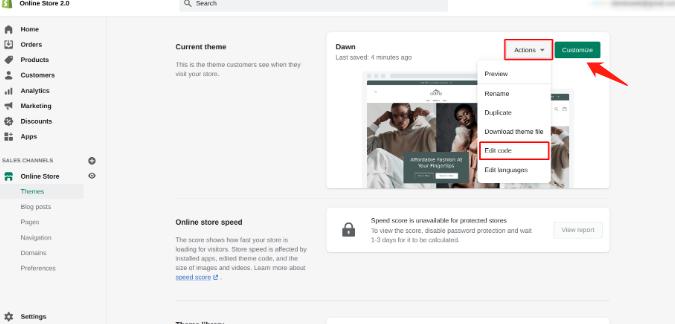
Method 3: Remove Powered by Shopify With the Mobile App
Every retailer uses a laptop or a computer to customize their online store, as is well known. But now that mobile devices are more common, some of us carry our phones with us wherever we go. Finally, we’ll describe how to remove the Powered by Shopify code on an Android or iOS device.
Follow these steps to remove the Powered by Shopify badge:
- Visit the Shopify dashboard.
- Go to Online Store > Themes from the Sales channels section.
- Select the theme you want to edit, then select Languages > Edit Actions.
- In the Filter box, search “powered”.
- Insert one space in the Powered by Shopify box.
- Click Save.
The Powered by Shopify link has been successfully removed from your website. If you run into any problems while implementing this instruction, please let us know in the comment section.
What Are Considerations You Should Care?
Removing “Powered by Shopify” from your online store is a pretty easy process, but here are some things to be aware of as you work through it.
- If you require assistance, get in touch with Shopify support. If for some reason, the process doesn’t work in your admin account or you have questions about removing the “Powered by Shopify” phrase, you can always log into your store and access Shopify supports 24-7.
- Consider the themes. You can only remove the “Powered by Shopify” tagline if you’ve purchased the theme, and you must remove it individually on each theme you use. If you’re using a free theme, you’ll need to contact Shopify support for guidance on how to remove the “Powered by Shopify” phrase.
- With your own tagline in place, maybe. You have the option of adding your own brand tagline or leaving that space in the footer empty. Simply type it in where you deleted “Powered by Shopify.”
What Does ‘Powered by Shopify’ Mean?
‘Powered by Shopify’ in your store refers to this eCommerce platform or website built on Shopify. This text is automatically added to the store footer to inform site visitors that the store was built with Shopify or that it is a Shopify store.
Why Can’t I Remove ‘Powered By’ from My Shopify Store?
Remember that the Powered by Shopify removal only applies to the modified Shopify theme. To remove the “Powered by Shopify” text from the newly uploaded theme or other themes the above-mentioned steps must be used to manually remove the theme from their libraries.
If you are utilizing a premium Shopify theme, which was created by a separate theme developer. Read the documentation or get in touch with their support staff if you need help editing a third-party theme.
FAQ on Remove Powered by Shopify
What Does Powered by Shopify Mean?
People can easily create online stores and sell products using the Shopify eCommerce platform. Powered by Shopify is the default text placed in every store by Shopify to advertise the use of its services by the store.
How to Remove Powered by Shopify in Debut Theme?
The same process can be used to remove Powered by Shopify from the majority of Shopify Theme Store themes, including Debut. Go to Online Store > Themes > Actions > Edit code > Sections > footer liquid, then look for the link and delete it.
As an alternative, you can use EcomSolid, which makes editing the store’s footer much quicker and simpler.
How to Remove Powered by Shopify in Password Page?
The Edit Languages method would be best for this. To edit languages, go to Online Store > Themes > Actions. Search for the term “powered”. Under the General / Password Page, you’ll find the link you want to delete. Remove the “This shop will be powered by {{Shopify}}” and click Save.
Continue reading to find out more about how to modify and personalize the Shopify password page.
How to Remove Powered by Shopify in EcomSolid Theme?
You can fully customize the look of your store, including the footer, by using a theme with an integrated page builder, such as EcomSolid.
In other words, you can remove the “Powered by Shopify” from the footer of your site by simply going to our Using the theme editor, navigate to the footer, selecting the link you want to change, and eliminating it. The font, text color, background color, custom code, etc. can all be changed as well. so much more easily with EcomSolid.
Conclusion on Remove Powered by Shopify
Go to Online Store and Themes in the Shopify admin panel after logging in. Select Languages under Actions. Use the translations search box. Delete the text by going to the Powered by Shopify box. If you have an “Opening Soon” page, you’ll need to repeat the previous step. Click Save.
To get rid of powered by Shopify, follow these instructions.

